How to create products
Go to your dashboard, press products and under the dropdown press products again After you’re in the products page, press add new product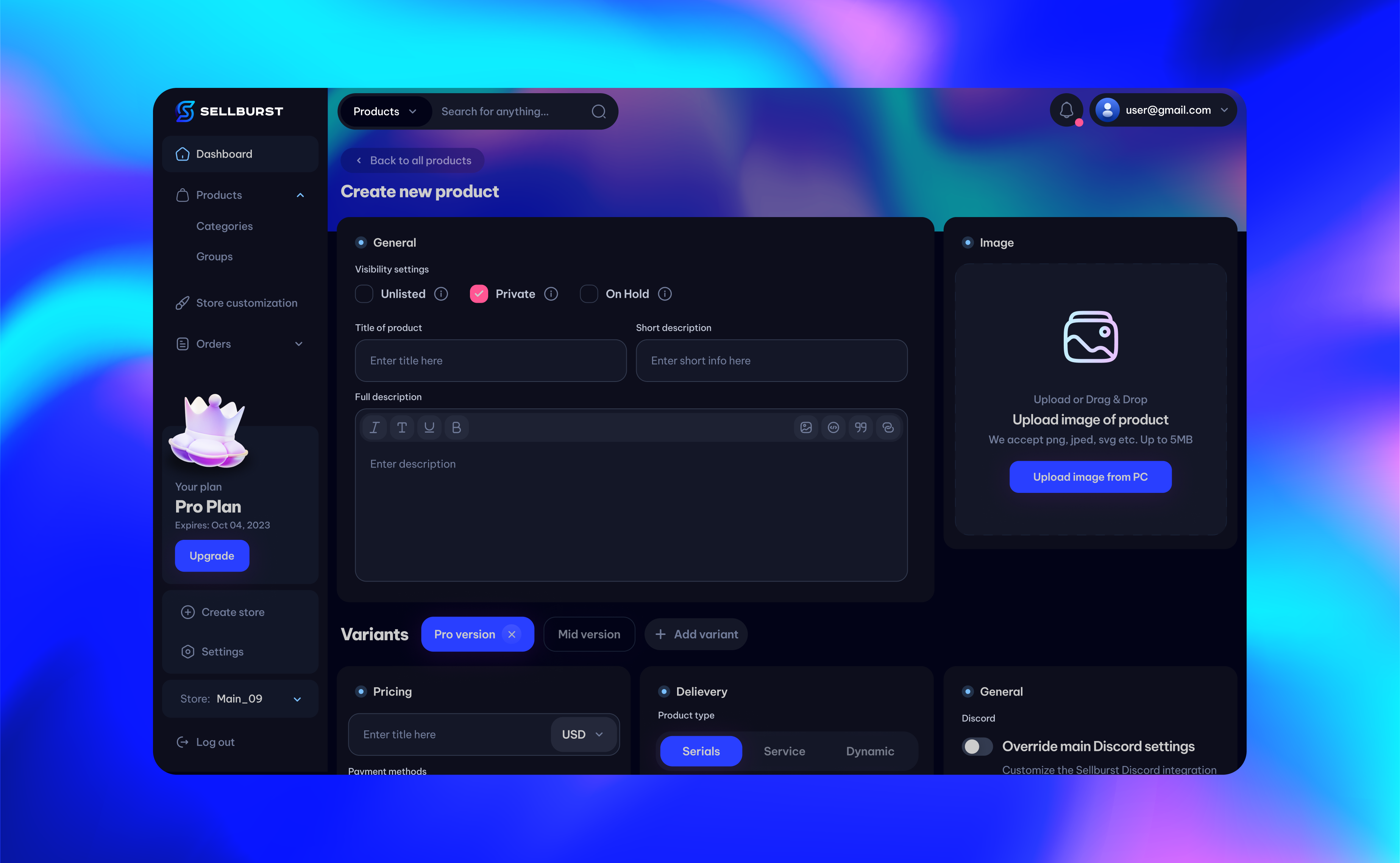
Product categories
General
Visibility
- Unlisted (Can only be accessed and viewed via link)
- Private (Cannot be accessed or viewed by anyone)
- On Hold (Cannot be purchased or added to cart, but still visible to everyone)
Title and description
- The title and short description for your product.
Full description
- When someone looks at a product, this will be the description they see.
Delivery Time
- Custom message you can put under the price before “Buy now” or “Add to Cart”
Image
- Here will lie the main image for the product
Variants
Variants allow you to have multiple choices inside a product, for example, lets say you’re selling a product which sells daily, weekly, monthly and yearly licenses, you can create a variant for each type and they will all have different settings between them.Pricing
- Here lies the variant’s price and the currency (defaults to the store settings)
Payment methods
- Still needs to be finished.
Product Type
- SERIALS: This will derive the stock based on the list you input as text.
- SERVICE: This will derive the stock based on the maximum stock (when -1, it will be unlimited).
- DYNAMIC: This will derive the stock based on the maximum stock (when -1, it will be unlimited).
Stock delimiter
- This option will only be present when Serials has been selected as the product type. It allows for flexibility depending on how you want the data to be structured.
Additional information
- Here you can optionally add a special note to your customer with more information about what he needs to do in order to redeem the product or how to setup what he bought in general.
- Optionally, you may also redirect the user somewhere else via url after checkout.
SEO
Customizing the SEO in order to get your product out there in style.Title of product
- If the title is not empty, and is for example, “my-cool-product”, here’s how it will look on your url: (my-store.sellburst.io/products/my-cool-product)
Meta title
- Here you can optionally have a title for the meta tags, this is great for indexing on search engines and embeds for applications.
Meta description
- Same as the above, but for the product’s description.
Meta image
- Same as the above, but will also index an image.